Step 1: Delete temporary files
1 .Click Start, click on Run and then type temp.
2. Select all temporary files, Delete All files.
3. Click Start, click on Run and then type %temp%.
4. Select all temporary files, Delete All files.
5. Click Start, and then click Run.
6. In the Run box, type cmd, and then click OK.
7. In the command line, type echo %temp% and press Enter.
8. In the command line, type echo %tmp% and press Enter.
Step 2: Change the cache location in Registry Editor
1. Click Start, and then click Run.
2. In the Run box, type regedit, and then click OK.
3. In Registry Editor, locate the following .keys,HKEY_CURRENT_USER\Software\Microsoft\Windows\CurrentVersion\Explorer\User Shell Folders
4. Select Cache and check the value data. By default value data should be %windir%\temp.If value data is different then correct it. Still same problem move to next step.
5. Select Cache, right-Click and then click Modify.
6. Change the value data to c:\windows\temp.
7. Restart the computer.
_____________________
2nd That is my jugad
step1 : Create a new folder name "TEMP" in C drive.
Step2: Open IE go to tools>Internet option.
Step3: In general tab go to setting>View object and change the path of temp folder.Give that path you have created in c drive.
Step4: Restart the system.
Subscribe to:
Post Comments (Atom)
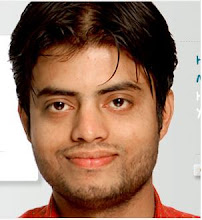

No comments:
Post a Comment