You must re-create the Temp folder Details:
You cannot install some programs after you restore Windows Vista by using a 'Windows Complete PC Backup and Restore Image'. To resolve this problem after the problem has occurred you must re-create the Temp folder. Also, you must make sure that the Temp folder has the correct permissions. To do this, follow these steps: 1. Click Start, click All Programs, and then click Accessories.
2. Right-click Command Prompt, and then click Run as Administrator. If you are prompted for an administrator password or confirmation, type your password or click Continue. 3. Type the following command at the command prompt, and then press ENTER: md %windir%\temp 4. Click Start, type %windir% in the Start Search box, and then click Windows in the Programs list.
5. Right-click the Temp folder, and then click Properties.
6. Click the Security tab, click Advanced, and then click Edit. If you are prompted for an administrator password or confirmation, type your password or click Continue.
7. Click to clear the Include inheritable permissions from this object's parent check box.
8. Click Remove, and then click OK.
9. You will receive two warning messages. Click Yes in each warning message.
10. Click OK two times to close the Advanced Security Settings dialog box and the folder properties dialog box.
11. Open the Command Prompt window again.
12. Type the following command at the command prompt, and then press ENTER: icacls %windir%\temp /grant 'BUILTIN\Users:(CI)(S,WD,AD,X)' 'BUILTIN\Administrators:(F)' 'BUILTIN\Administrators:(OI)(CI)(IO)(F)' 'NT AUTHORITY\SYSTEM:(F)' 'NT AUTHORITY\SYSTEM :(OI)(CI)(IO)(F)' 'CREATOR OWNER:(OI)(CI)(IO)(F)'.
Subscribe to:
Post Comments (Atom)
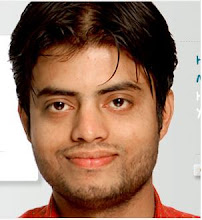

No comments:
Post a Comment