Step 1 : Register dll files
Click Start and then click Run
Type regsvr32 OLE32.DLL
Type regsvr32 inetcomm.dll
Step 2 : Register Outlook Express.
Click Start, and then click Run.
In the Open box, type msimn /reg
Click OK.
Step 3 :Uncheck Read only option from all .dbx files
To correct this, follow the below steps to remove the read-only attribute fromtheOutlook Express *.dbx mail files:
Click Start and then click on Search..
Type in *.dbx and click in Search
For each *.dbx file that is found, right-click the file, click Properties, and then clear the Read- only check box.
Click Apply, and then click Close.
NOTE: The *.dbx files should only have the Archive check box selected.
Step 4 :Rename folder.dbx
Click Start and then click on Search
Type in folders.dbx and click in Search
Right-click the Folders.dbx file, and then click Rename.
Type folders.old, and click OK.
Start Outlook Express again.
Note: New Folders.dbx file will be created automatically.
Subscribe to:
Post Comments (Atom)
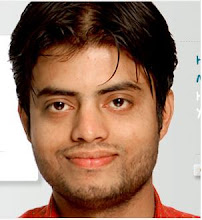

No comments:
Post a Comment